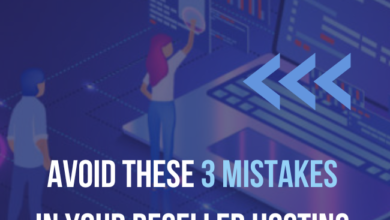How to Install Java on MacOS?

Introduction
The analogy of coding languages like Java can be understood through a simple example of a building. A class in Java resembles the blueprint of a building. The variables in Java are similar to the bricks and wood of a building, holding crucial data sets. A high-level programming language like Java uses these variables and classes to build a website or application similar to how a building is constructed. Just as construction relies on the blueprint to assemble everything correctly, Java uses classes to organize data and actions, making it easier to create functional and organized programs. With this article, you will get a clear idea of how to install Java on MacOS. Also, we have included an easy-to-understand process to change the Java Path on MacOS.
Simple Approach to Installing Java on MacOS
If you are trying to run Java on MacOS, you might be asked for the initial installation of the language. We will take a detailed look at two major ways to install Java on MacOS: Oracle and Homebrew.
Oracle JDK:
First of all, you need to install the JDK installer from the official Oracle website. Now, open the “.dmg” file and complete the installation by following the instructions. The following command will help you set “Java_Home” on Mac.
The last step is to check the version of Java through the “java -version” command.
Homebrew:
This is the official package manager for MacOS, used for quick installation and management. A package manager is like a digital shopping helper for your computer. It’s a tool that helps find, download, install, and manage software and programs effortlessly. Now, the very first step is to open the terminal through the applications folder. Open the Utility folder within Applications and double-click on the Terminal application. Inside the terminal, enter the following command to install Homebrew:
Once Homebrew is installed, you will have to use the following command to complete the installation of Java on MacOS.
If you prefer to get Java directly from Oracle, their JDK installation gives you their official package. But if you like things simple and easy, Homebrew takes care of Java for you. It manages the installation and keeps it updated without much fuss. Pick whichever method feels right for how you like to manage your software.
4 Steps to Change the Java Path on MacOS
The Java path on macOS refers to the directory where Java is installed on your computer. It’s important because various applications and development tools rely on this path to locate and use Java. By setting the Java path correctly, you ensure that your system knows where to find Java, allowing applications and programs to run smoothly without any issues. Changing the Java path allows you to control which Java version your system and applications utilize, ensuring compatibility and functionality with the intended Java environment. When you install Java on macOS, it typically gets stored in a specific directory. The JAVA_HOME environment variable points to this installation directory. By changing the Java path (i.e., updating the JAVA_HOME variable), you’re essentially telling your system where to look for Java-related files and tools. Now, take a quick look at the process.
Step 1:
Open the terminal and enter the following command to find out the current directory of Java.
Step 2:
Gear up to edit the Java_Home through nano. You can also use another text editor like Vim.
Step 3:
At this point, we will modify the particular line associated with Java_Home. To do so, we will use the following command:
Step 4:
The last step is to save and apply the changes you have made to the new directory.
Also Read: How To Install Rust Programming Language On Ubuntu
Conclusion
Using Java on MacOS is like creating a blueprint for building software. Java, with its classes and variables, mirrors the structure of a construction plan, where classes act as the blueprint and variables are the essential building blocks storing crucial data. Installing Java on MacOS involves two major methods: Oracle JDK, obtained from the official Oracle website, or Homebrew, a convenient package manager. Changing the Java path on MacOS, done through environment variables like JAVA_HOME, is crucial for directing the system to the correct Java installation directory. These steps allow for a smoother, more controlled use of Java, ensuring compatibility and functionality across applications. Whether obtained directly from Oracle or through the simplicity of Homebrew, the choice ultimately tailors to one’s preferences in managing software.