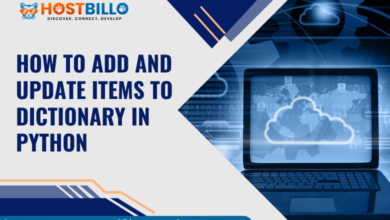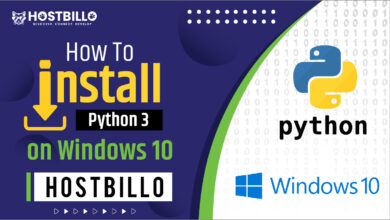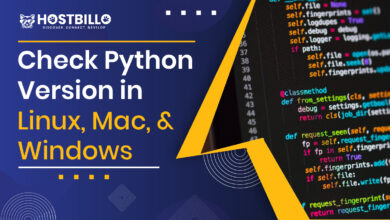File Handling in Python: How to Create, Open, Read, Append

Preface
In the world of programming, file handling in Python is an essential skill that every developer must master. Whether you’re working on a small script or developing a large-scale application, the ability to efficiently manage files is crucial. Understanding Python file handling not only helps you manipulate data but also ensures that your application can read, write, append, and delete files as needed. In this guide, you’ll explore how to create, open, read, append, and delete files in Python, focusing on the various file modes and methods that make these tasks straightforward.
What Is Python File Handling?
Python file handling refers to the various operations that you can perform on files using Python. These operations include creating, opening, reading, writing, appending, and closing files. Python provides several built-in functions and methods that make file handling simple and effective. By mastering these functions, you can control how data is stored and accessed within your programs, enabling more dynamic and responsive applications.
How to Open Files in Python
In Python, the open() function is used to open a file. Depending on the mode (‘r’, ‘w’, ‘a’, ‘x’), you can read, write, append, or create a file. Understanding these modes is key to effective file management.
# Open a file in different modes
file = open('example.txt', 'r')Read Mode
Opening a file in read mode (‘r’) allows you to read its contents. If the file doesn’t exist, an error is raised. This mode is essential for accessing data without modifying it.
# Read a file
file = open('example.txt', 'r')
content = file.read()
file.close()Write Mode
Write mode (‘w‘) allows you to create or overwrite a file. If the file exists, its contents will be replaced. This mode is useful for generating new data or reports.
# Write to a file
file = open('example.txt', 'w')
file.write('New content.')
file.close()Append Mode
Append mode (‘a‘) adds new data to the end of an existing file. If the file doesn’t exist, it’s created. This is ideal for logging or appending records.
# Append to a file
file = open('example.txt', 'a')
file.write('\nAdditional content.')
file.close()Create Mode
Create mode (‘x‘) is used to create a new file. If the file already exists, an error is raised. This mode ensures you don’t accidentally overwrite files.
# Create a file
file = open('newfile.txt', 'x')
file.write('This is a new file.')
file.close()How to Reading Files in Python
After opening a file in read mode, you can extract its contents using methods like read(), readline(), or readlines(). These methods allow for flexible data processing.
# Read entire file
file = open('example.txt', 'r')
content = file.read()
file.close()Read Parts of the File
You can read specific parts of a file by specifying the number of bytes. This is useful when dealing with large files where full reads aren’t practical.
# Read the first 10 bytes
file = open('example.txt', 'r')
part = file.read(10)
file.close()Read Lines
To read a file line by line, use readline() or readlines(). This helps process structured text data.
# Read lines from a file
file = open('example.txt', 'r')
lines = file.readlines()
file.close()Close Files
Always close a file after performing operations to free up resources. Use close() to ensure proper file management.
# Close a file
file = open('example.txt', 'r')
content = file.read()
file.close()Deleting Files in Python
In addition to reading and writing files, Python also allows you to delete files when they are no longer needed. The OS.remove() function is used to delete files. This operation is irreversible, so it’s important to use it carefully. Understanding how to safely manage files, including deletion, is a key aspect of Python file handling.
import os
# Deleting a file
if os.path.exists('example.txt'):
os.remove('example.txt') # Deletes the file
else:
print("The file does not exist")Python File Method
Python offers a wide range of methods to perform various file operations:
write(): Writes a string to a file, replacing its content if the file is opened in write mode.
read(): Reads the entire file or a specified number of bytes into a string.
append(): Appends data to the end of the file, preserving its existing content.
close(): Closes the file, freeing up system resources.
readline(): Reads a single line from the file, making it easy to process text line by line.
readlines(): Reads all lines from the file and returns them as a list, useful for handling files with multiple lines.
seek(): Moves the file pointer to a specified position within the file, allowing you to read or write data from that point.
tell(): Returns the current position of the file pointer, which helps track where you are within a file.
truncate(): Trims the file to a specified size, or to the current file pointer position if no size is given.
flush(): Forces the buffer to write its content to the disk, ensuring that all data is saved.
writelines(): Writes a list of strings to the file, effectively allowing you to write multiple lines at once.
isatty(): Returns True if the file is connected to a terminal device, which is useful for distinguishing between file and interactive input.
fileno(): Returns the file descriptor (an integer) associated with the file object, which can be used in lower-level file operations.
mode(): Returns the mode in which the file was opened (e.g., ‘r’, ‘w’, ‘a’).
name(): Returns the name of the file, useful for logging or debugging purposes.
softspace(): Used in older Python versions, this method manages the space between items in a print statement. It’s generally not used in modern Python.
Also Read: Check Python Version in Linux, Mac, & Window
Conclusion
Mastering file handling in Python is a vital skill for any developer. By understanding how to create, open, read, write, append, and delete files, you can build more efficient and reliable applications. The various Python file modes offer flexibility and control, ensuring that you can handle files in the way that best suits your needs. Whether you’re logging data, processing large datasets, or managing configuration files, the concepts covered in this guide will help you handle files with confidence and precision.